
Please follow these steps for listing your artwork as print products on Vivia Print Marketplace.
1- Open the product tab.
2- Click “Add New” on the top right corner.
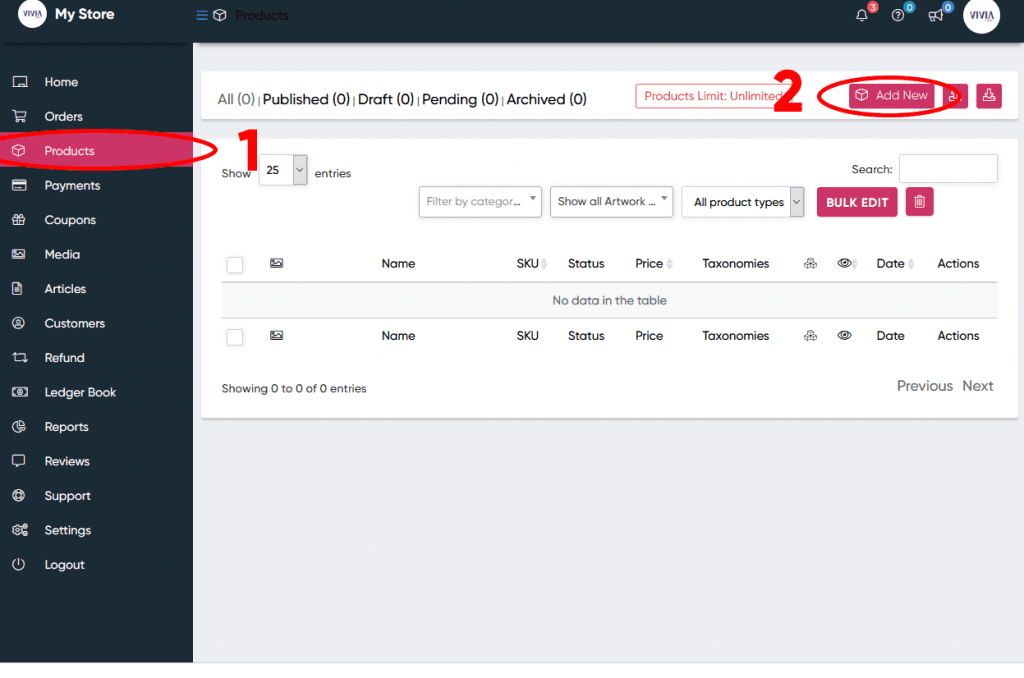
3- Type in your product name.
4- Choose the paper you would like your artwork to be printed on when you get orders.
5- Short description shows up right under the product title when people visit your product page.
6- Description shows up under the main section. You can add as many details about your product as you want in this section.
7- Selecting categories affects what options will be available for your product. For example; choosing the category “Framed Prints” will add framing options to your product automatically.
8- Selecting the proper artwork style for your product helps your products be shown when customers are searching for a specific type of artwork.
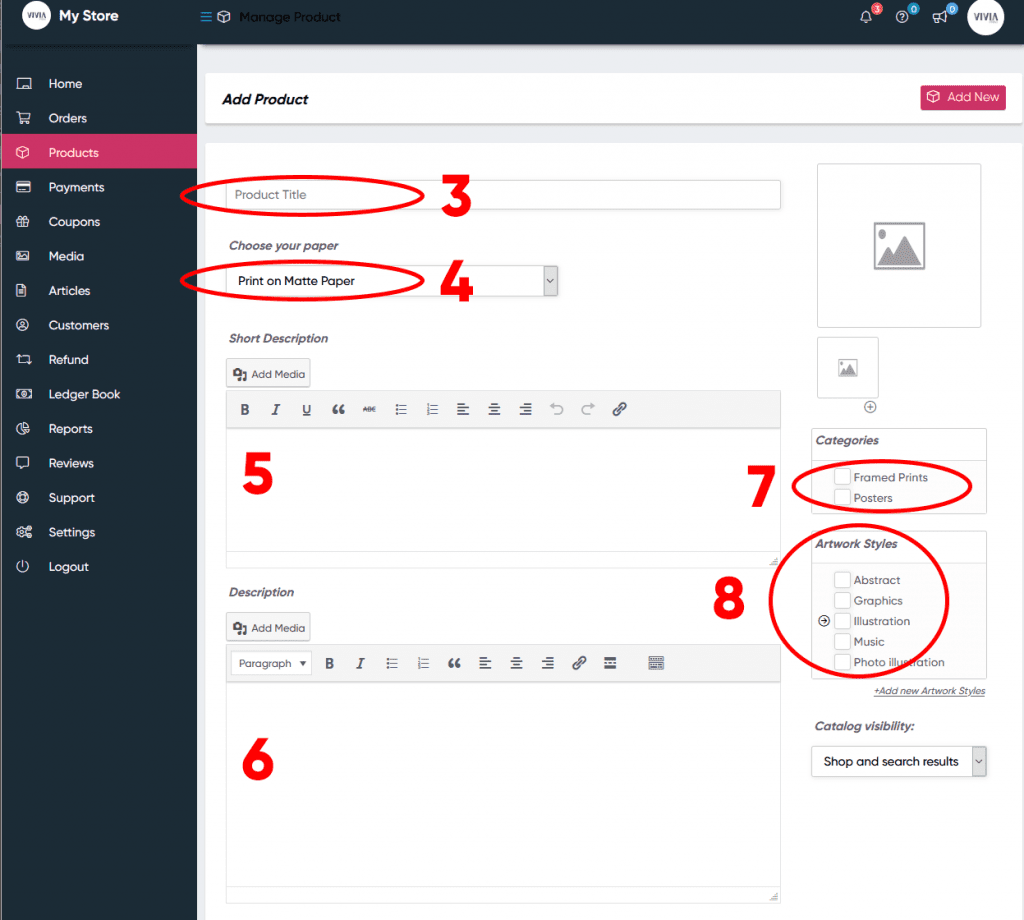
After the basic information, you need to set attributes and variations for your product.
9- Select the attributes tab from the panel under the description section
10- Here you can choose what options you want to activate for your product. Selecting a “Print Size” is mandatory for now because we use those sizes for price calculations.
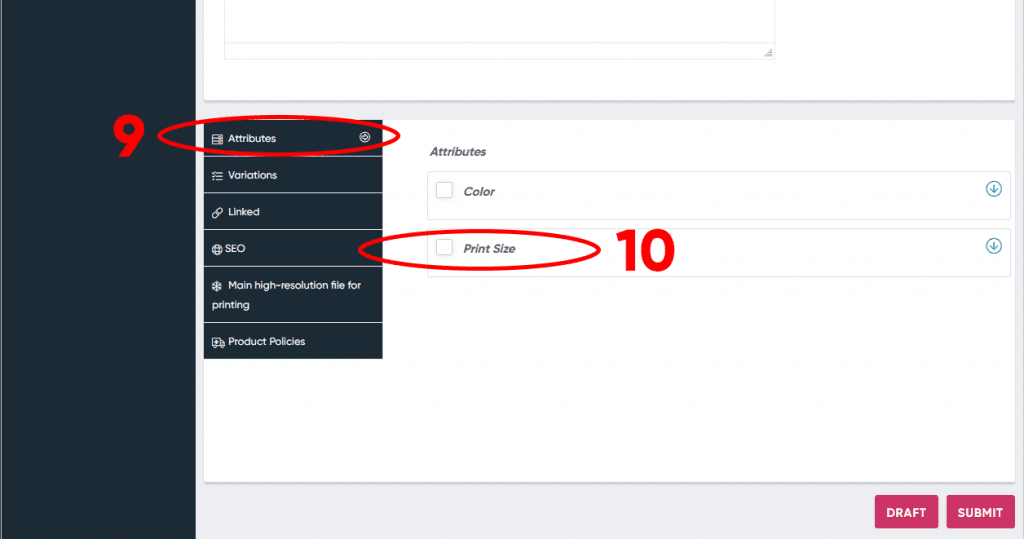
11- After you activate the print size option, you need to pick the print sizes that you want to offer to your customers from the drop-down menu. We recommend you use one of the standard sizes because they have been optimized for printing and framing purposes.
You also have to make sure these sizes scale with the same ratio. For example; 8×10 – 16×20 – 24×30 are the most commonly used sizes that scale perfectly.
You also have the option to pick any size and make your artwork fit into that size. In the next section, we’ll talk about how you can add a separate file for each size variation.
12- Make sure the “Use as Variation” option is enabled.
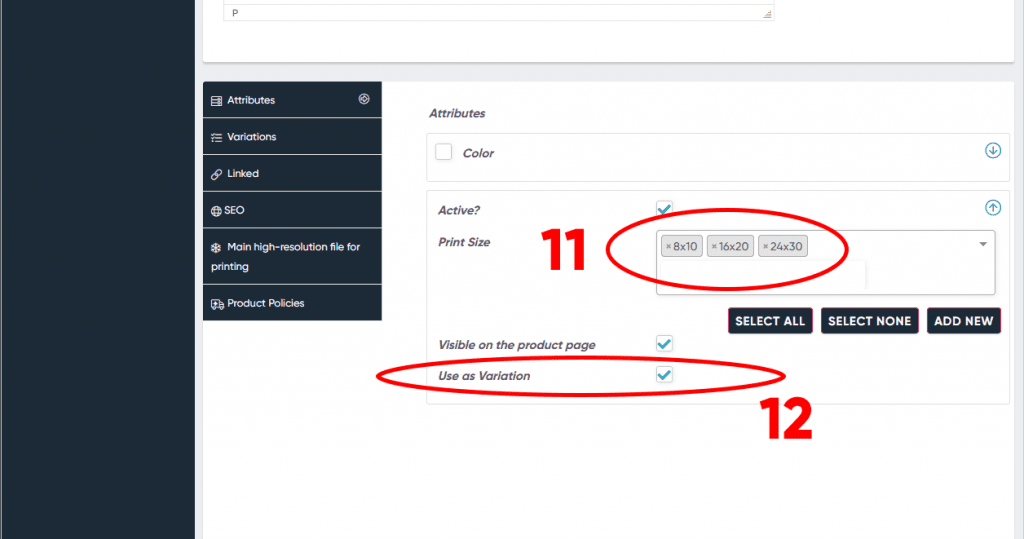
13- Next, you need to go to the “Variations” tab.
14- Here is the key section for your product listing. For each “Attribute”(“Print Sizes”) you have to add a “Variation”. As you can see in the image below, we have 3 print sizes available because we previously selected 3 sizes in the attributes section.
15- Use the plus button to add a new variation.
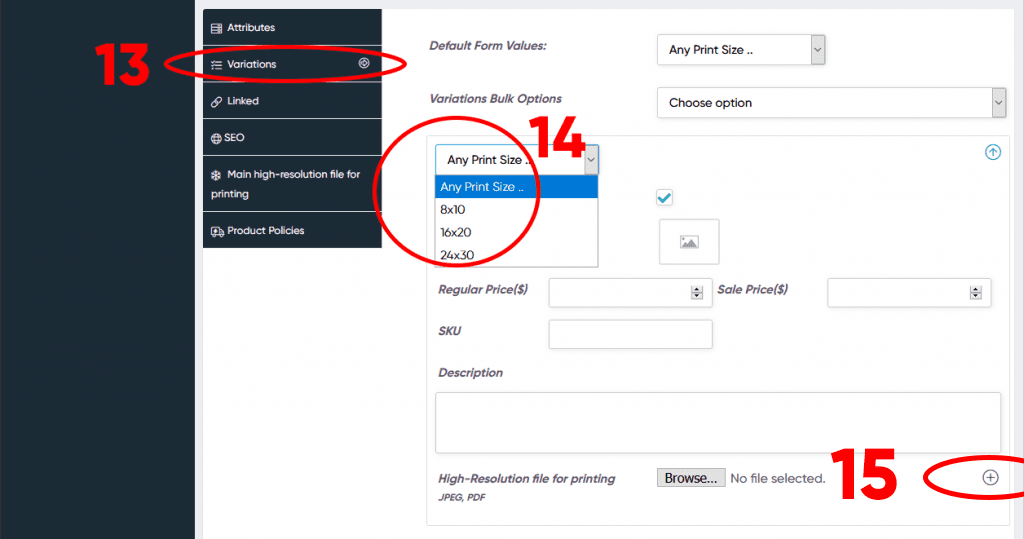
If you do all the steps above correctly, your Variations section should look like this:
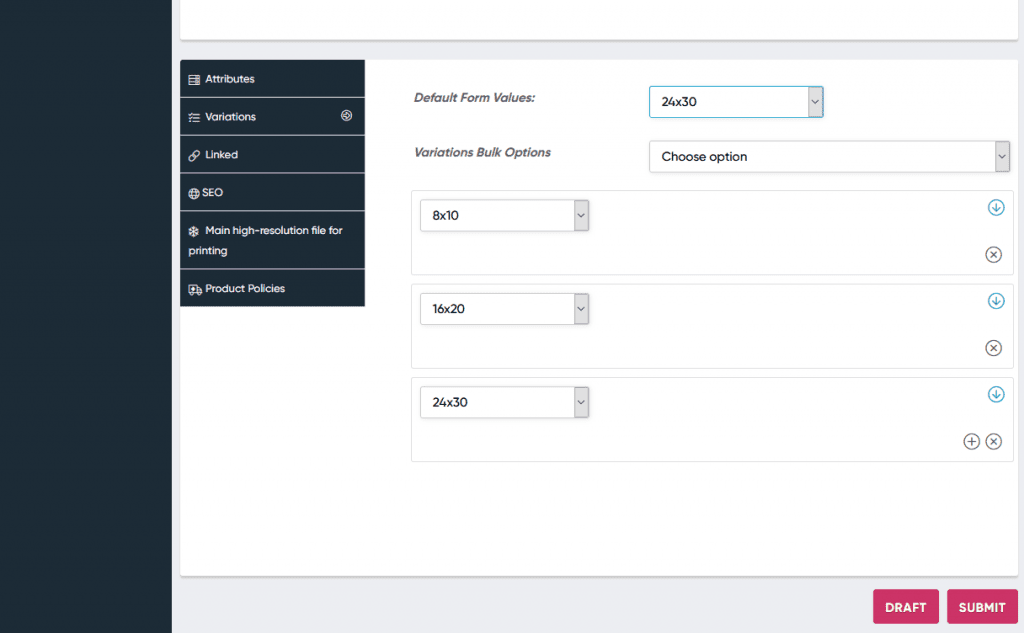
The last step is to add details to each Variation.
16- Each variation (“Print Size”) needs to have its own regular price defined. Optionally, you can add sales price (if you want to sell them at a discount)
17- You could also add a separate file for printing for this variation. This is handy when you offer your artwork in multiple color themes or if the design needs to change based on the size of the print.
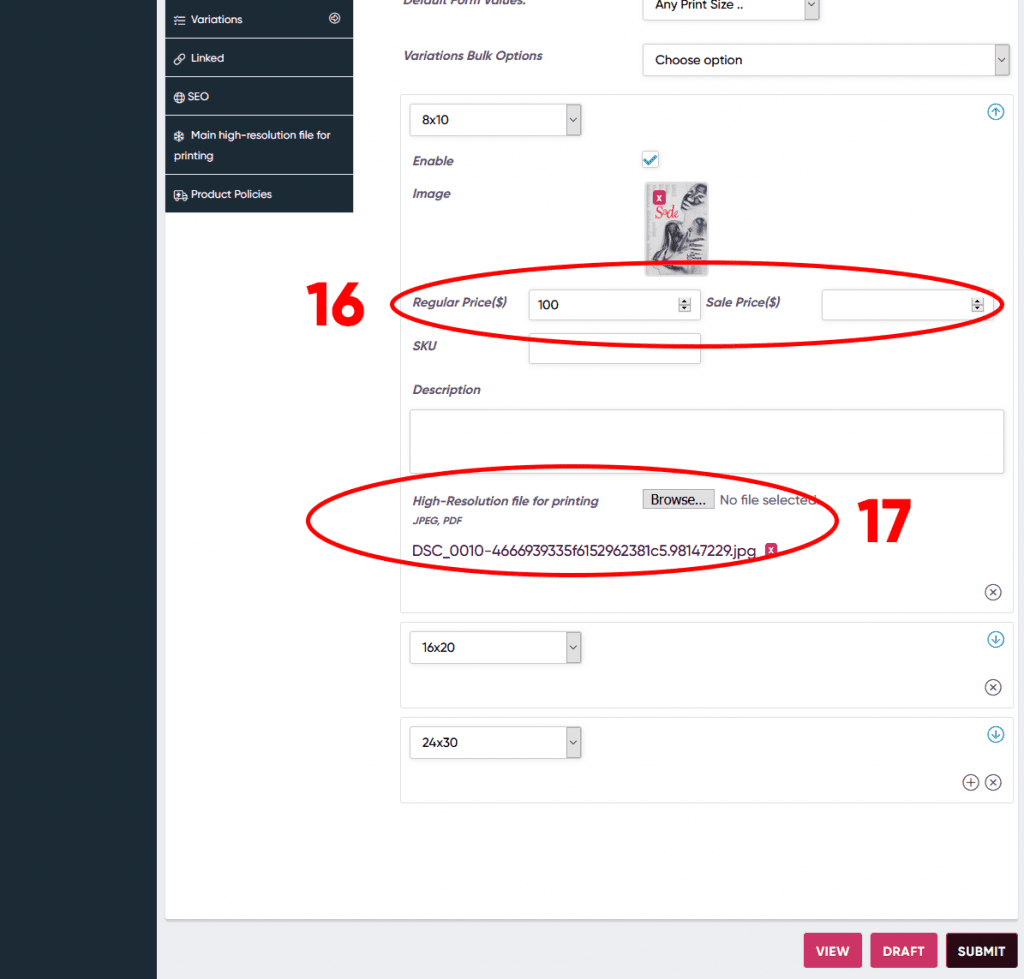
And that’s all! Once you hit the submit button, your product will be published and you can view it live.
If you need help with product listing, please don’t hesitate to reach out to us at Support@viviaprint.com.
Got questions? Get in touch!
© All rights reserved , Vivia Studios LLC , 2020